Many posts on the advantages of clang_complete have already been posted. For example, there’s a demonstration of the plugin on Mac. If you can understand Chinese (or you have a translator that truly understands it), you may even look at more sites, such as Chen’s post.
The authors of the above posts are likely to work in the IT sector. For new comers of programming, they may like to start from zero. On which platform can they start from? I’d recommend popular *nix distributions (e.g. Debian-based/Fedora-based ones) due to their package managing tools like APT or YUM. For a M$ Vis* Stu* like code completion on Vim, clang_complete is the right answer, but it is often hard to install on M$ Win*, but the installation is incredibly easy on *nix.12
Many writers of posts on clang_complete installation stopped
writing further after completing the whole installation and
configuration of the plugin, and I haven’t seen any post that uses
“hello world” as an example. This is alright since many users of
Vim are experienced programmers who would like to demonstrate some
advanced features of the editor with the additional plugin (e.g.
jumping between ctags), and a simple hello.cpp can’t be used for
that. Moreover, many teachers would teach programming on M$ Win*,
and even if a *nix desktop is used, the work is most likely done
using an IDE on GUI (Emacs is a text editor and IDE that runs on
command line.) … The concept of modal editing may be too hard for
newbies to accept it, and you need to get several commands right
before entering any text into a buffer. The steep learning curve
might frighten learners away from Vim… Some computer users
believe in the myth that Vim and Emacs are too old and nobody use
them.
Anyways, the mixed use of both the built-in omni-complete function of
Vim (invoked by <C-n> or <C-p>) and the popup menu of
clang_complete (invoked by <C-x><C-u>) to write a “hello world”
program is a productive way of doing the job. However, due to the
limitations of human mind, we can remember very few unfamiliar things
at a time. This is not the case in storage devices. They can capture
every word that come out of our mind, though many physical means of
storage of information are subject to aging, especially those in the
past… Luckily, information technology allows words, and even fonts,
to be replicated efficiently and almost identically. This has brought
the human race a variety of new subjects, such as web *ng, and has
extended our old knowledge into many fields, such as typography… In
addition, the advancement of technology enables us to capture visible
images and copy it rapidly, and I’ve recorded my experience of “hello
world” using clang_complete with Vim on a series of screenshots.
In addition to adding Wu’s custom VIMRC configuration for clang_complete, I’ve also installed vim-snipmate and vim-snippets for more auto-complete mappings.3
Before actually beginning the steps for writing a “hello world”, we should know that we won’t learn anything from successes. It’s failures that help us reflect on the mistakes in our understand of theories. Therefore, I’ll deliberately find something wrong, and elaborate on that using some ideas. In other words, that’s “to blow water” in Cantonese.
Ⅰ. Comparison between clang_complete and the editor’s built-in completion in typing #include<iostream>
Ⅰ.1 The editor’s built-in completion
The following “hello world” procedure contains some wrong steps.
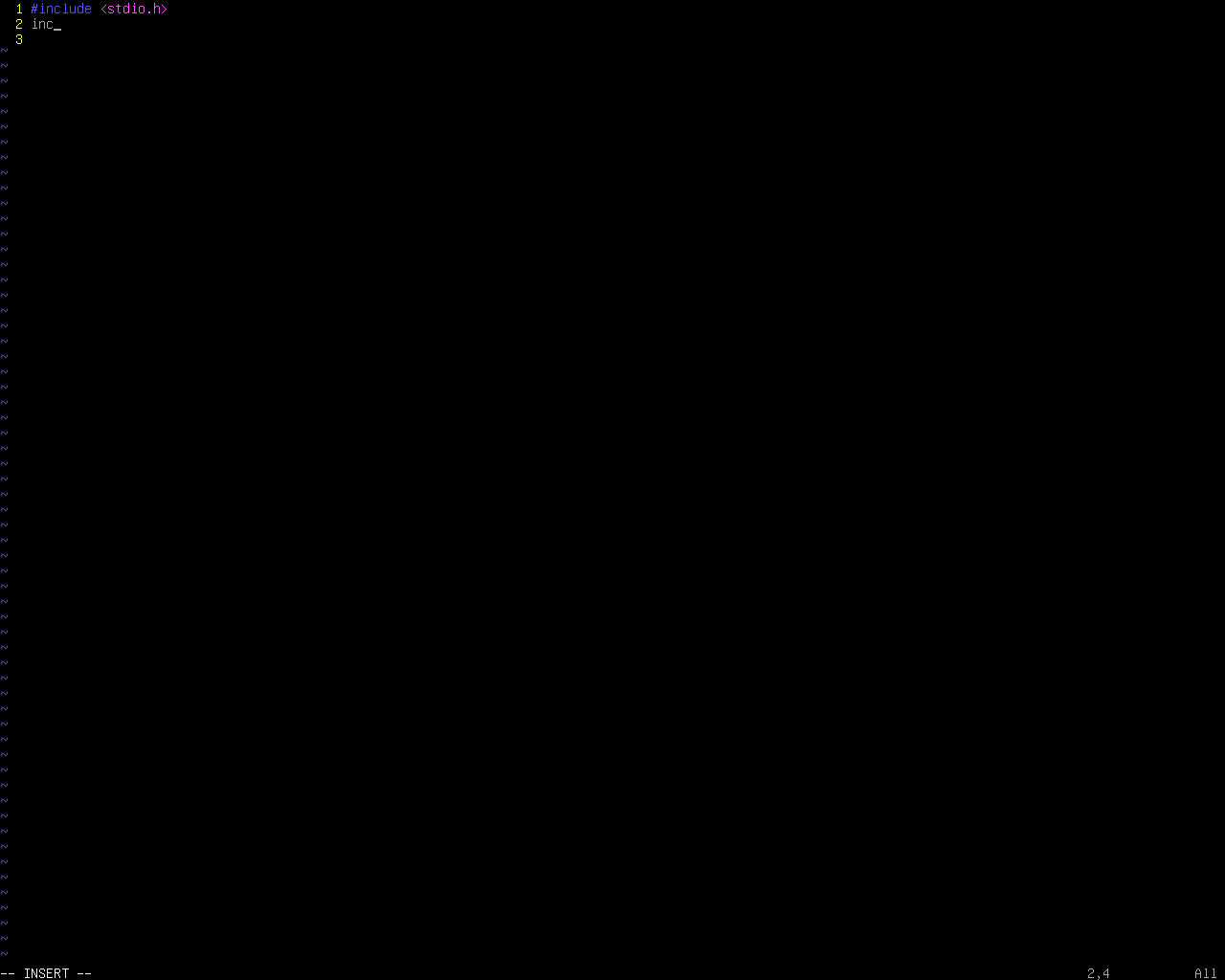
- Type
inc<Tab>. - Vim-snippets complete the code, with
stdio.has default. The file name of the included file is selected so that you can input something else. - Since
coutis used later, we need to#include<iostream>. First typeioto override the default input. - Type
<C-n>or<C-p>to get a completion list. - Select
iostream(without ‘s’). - Continue typing the whole program, and compile it.
- The source code fails!
Obviously, there’s a syntax error at the line #include<iostream>.
Thinking about the auto-completion function again, one will notice
that the correct step is to press <Esc> after step 1, and use ci<
to clear the code inside the <> block, that’s a good try, but I
personally think that the steps can be more beautiful.
Ⅰ.2 clang_complete’s solution
This is just a part of correct steps. I leave the remaining parts of codes of this simple program into later sections.
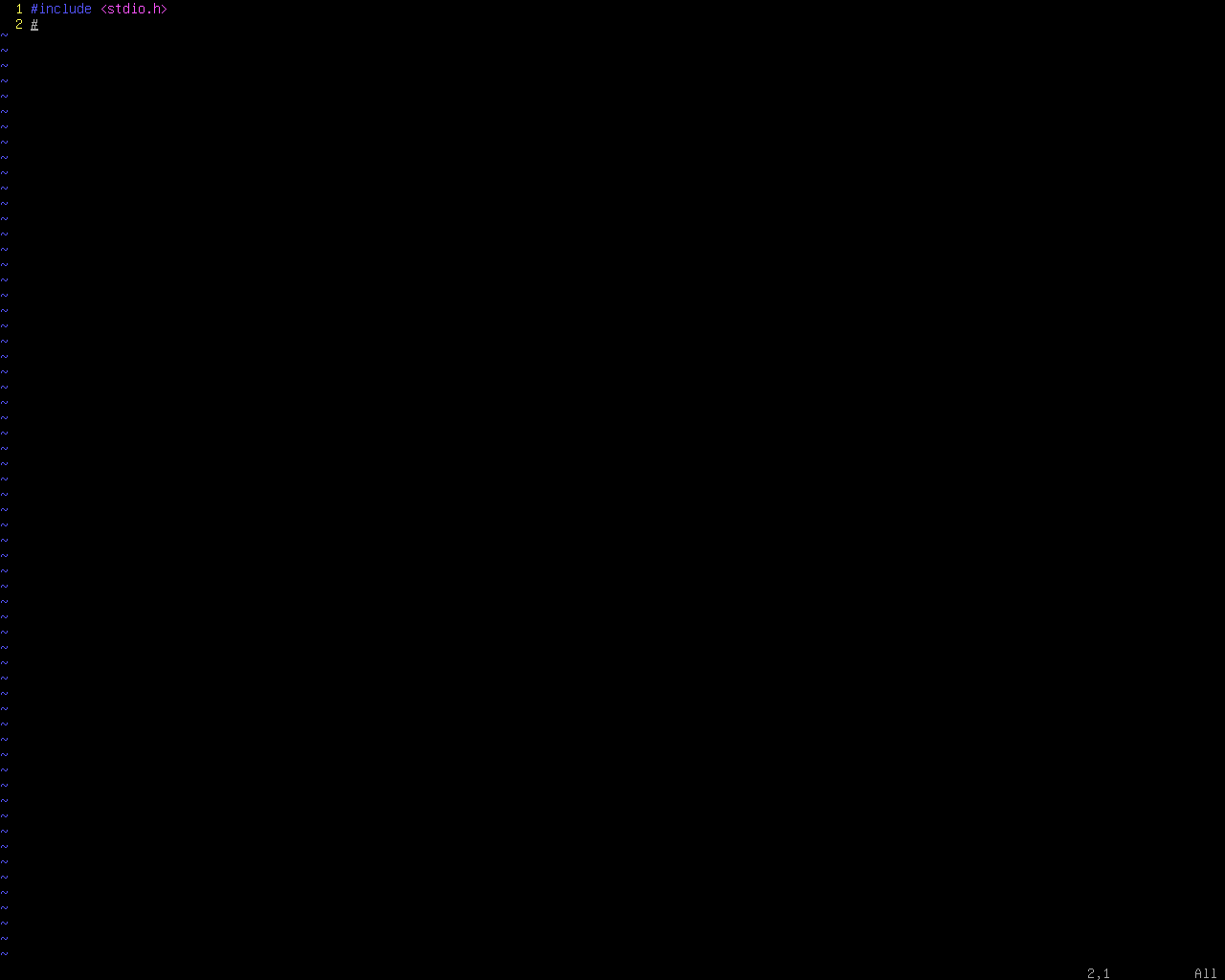
This time, after typing # at the beginning of the line, press
<C-x><C-u> to use the automatic completion list, and choose the #
include option with the $`header' surrounded by a <> block,
not a double quote. Use <Alt-Tab> to select the inner <> block
and type io<C-n> to use the built-in (not plugin) function to
complete the code. (The <Alt-Tab> keystroke doesn’t work in GUI,
since it means changing the window on focus.)
Note: In this method, stdio.h needs to be included. Otherwise, the
built-in insert completion popup menu containing iostream will not
be shown.
Ⅱ. Completion of using namespace std;
- Without clang_complete: Directly type in everything, or use
<C-n>for word-by-word completion. - With clang_complete: The completion menu can complete the whole line.
Analysis: Finding an item from a menu requires coordination of our eyes and hands, while typing the code directly requires more memory. For a newbie, the former should be easier since he/she doesn’t waste time to recall his/her memory. For a geek, the later should be faster since the process has been repeated for many time. Luckily, being the second in the popup list, the problem of reaction time does not matter much if one looks at the list from the top to the bottom. Moreover, typing the code directly may lead to syntax errors. This problem can be overcome if one has the capability to read the error message from the compiler and to browse code quickly.
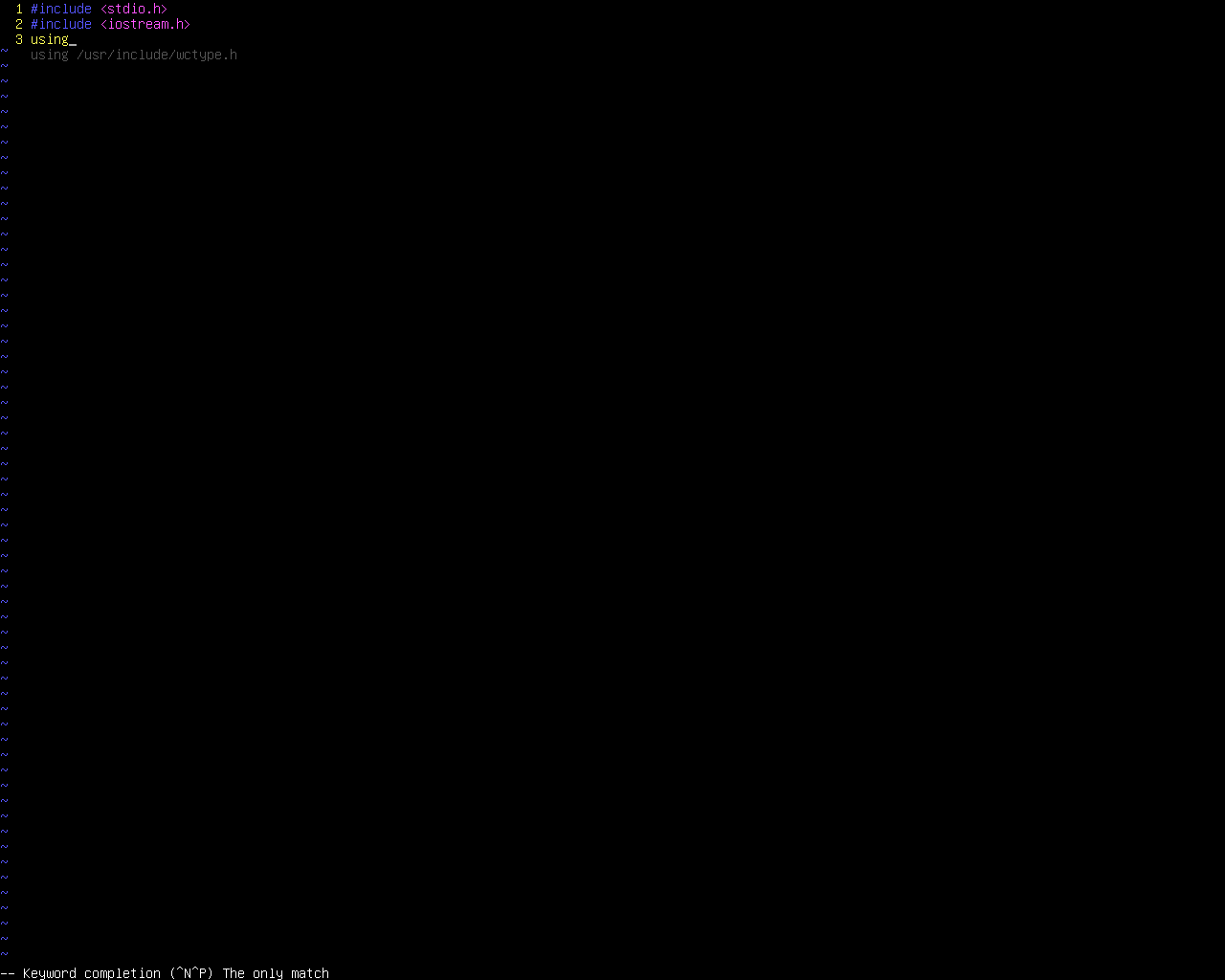
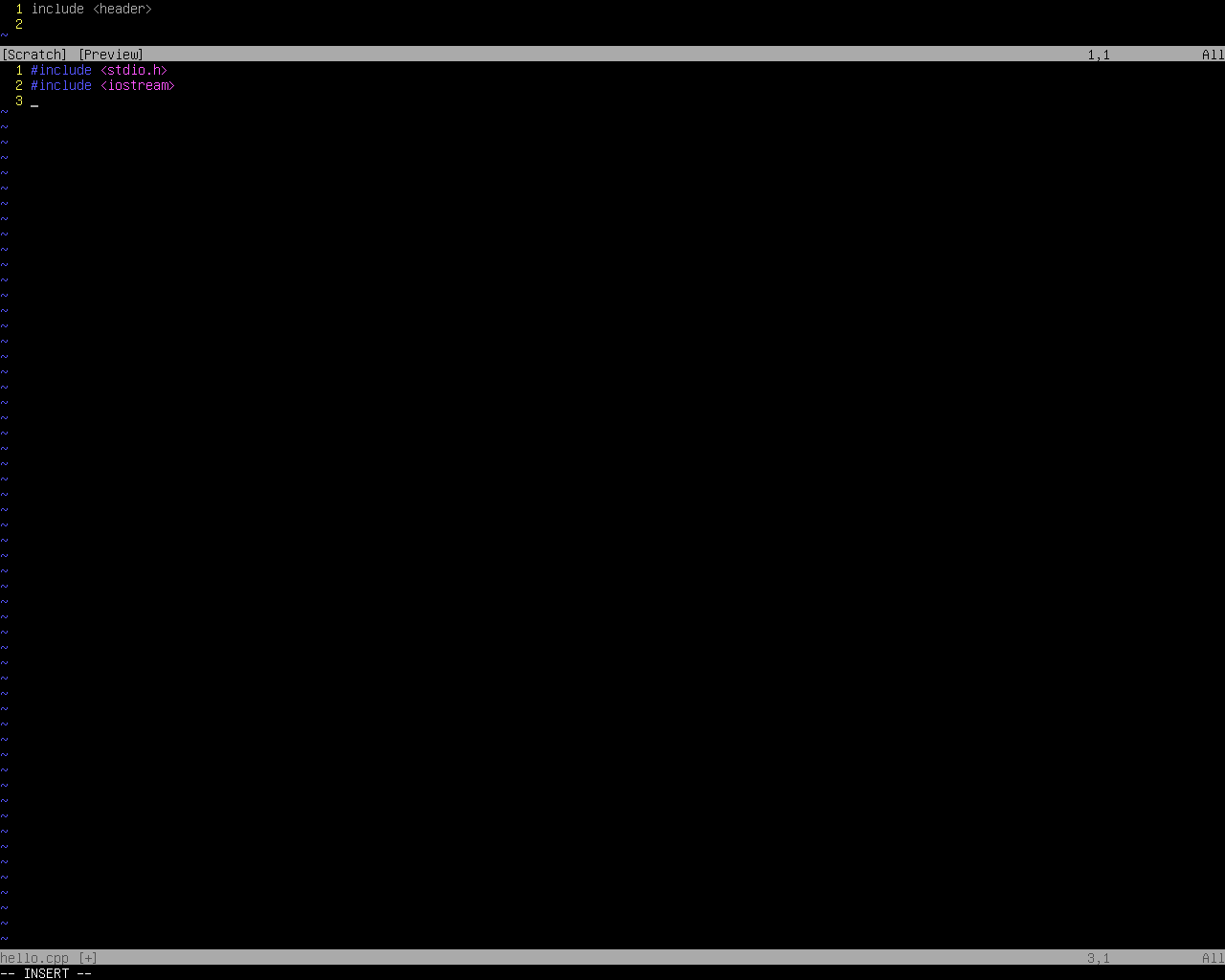
The remaining parts of this post doesn’t make use of the clang_complete plugin.
Ⅲ. The main method
Just typing main<Tab> will do. That’s from vim-snippets.
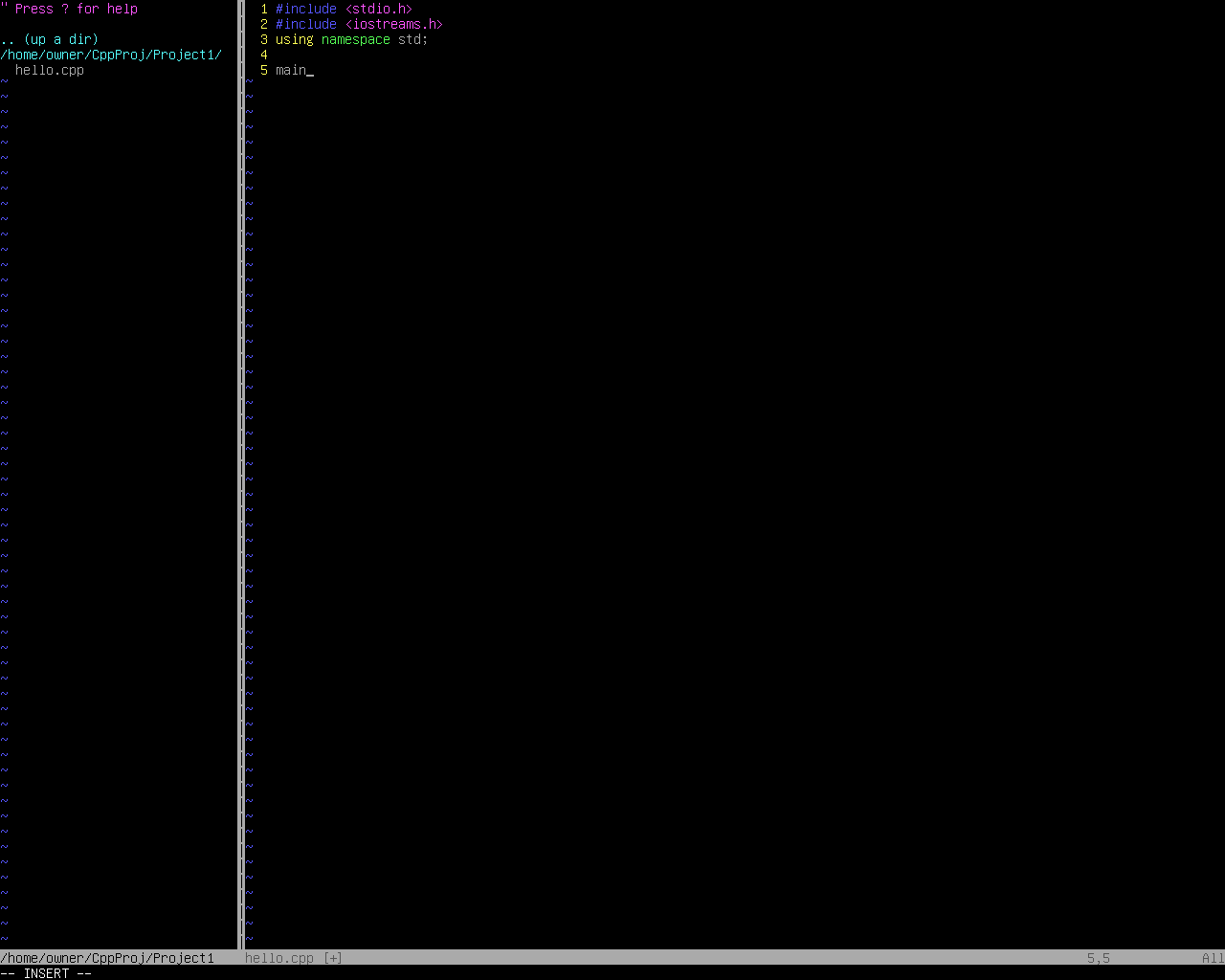
Ⅳ. Greeting the world!
If you type cout<Tab>, you’ll get std::cout<< <<std::endl;, with
the cursor located in between the two whitespace characters in the
middle. Using a regular expression to delete the std:: in front of
cout and endl.
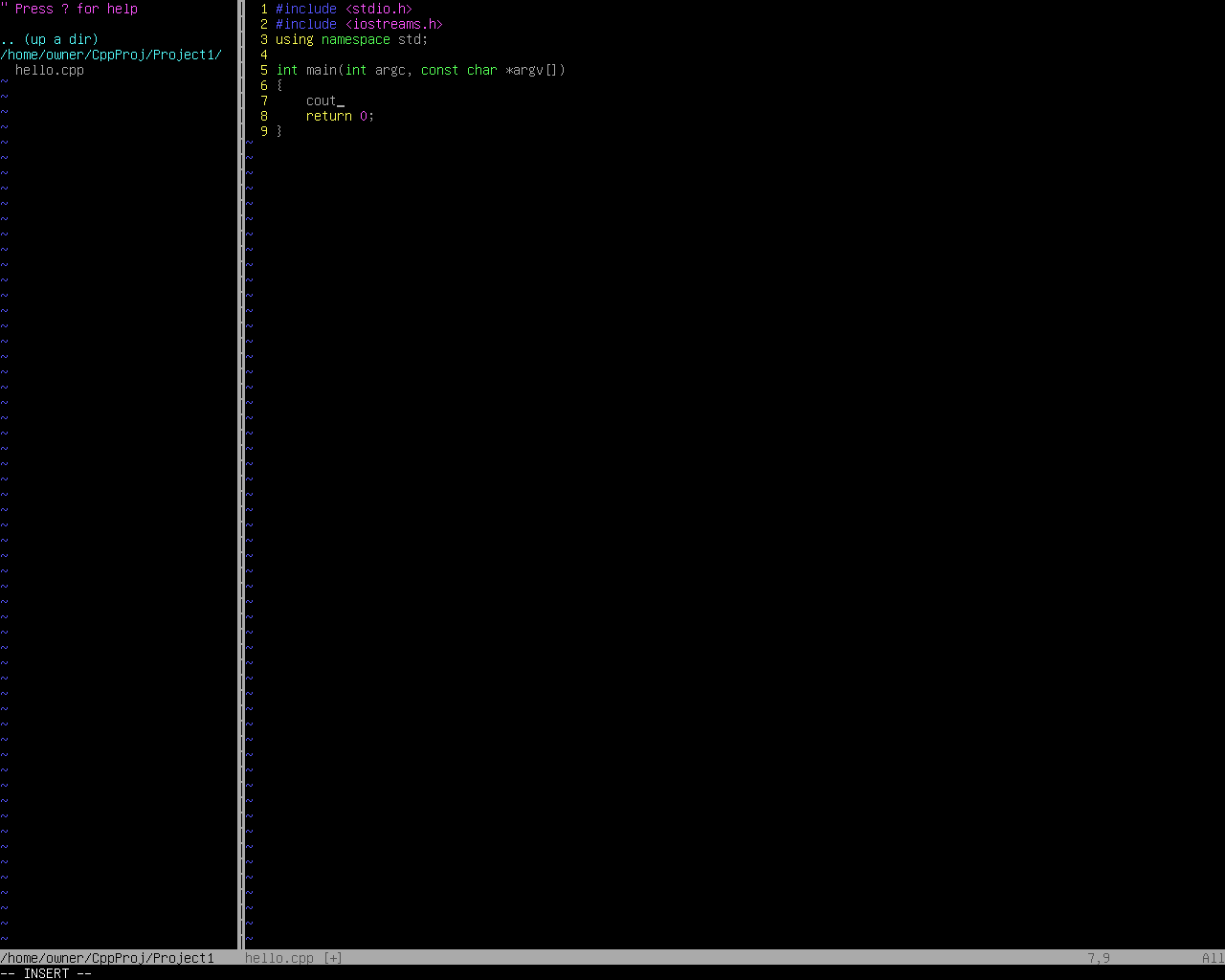
Ⅴ. Getting the indentation correct
Modifying the c.snippet file maybe a bit troublesome, and may bring
strange consequences to the plugin. If you don’t have time to study
the plugin, you may not like to bother it. Manually decreasing the
indentation of the line return 0; each time is not likely to be an
elegant solution for Vim Lovers. The actual way to fix the problem
is using the command gg=G in the normal mode.4
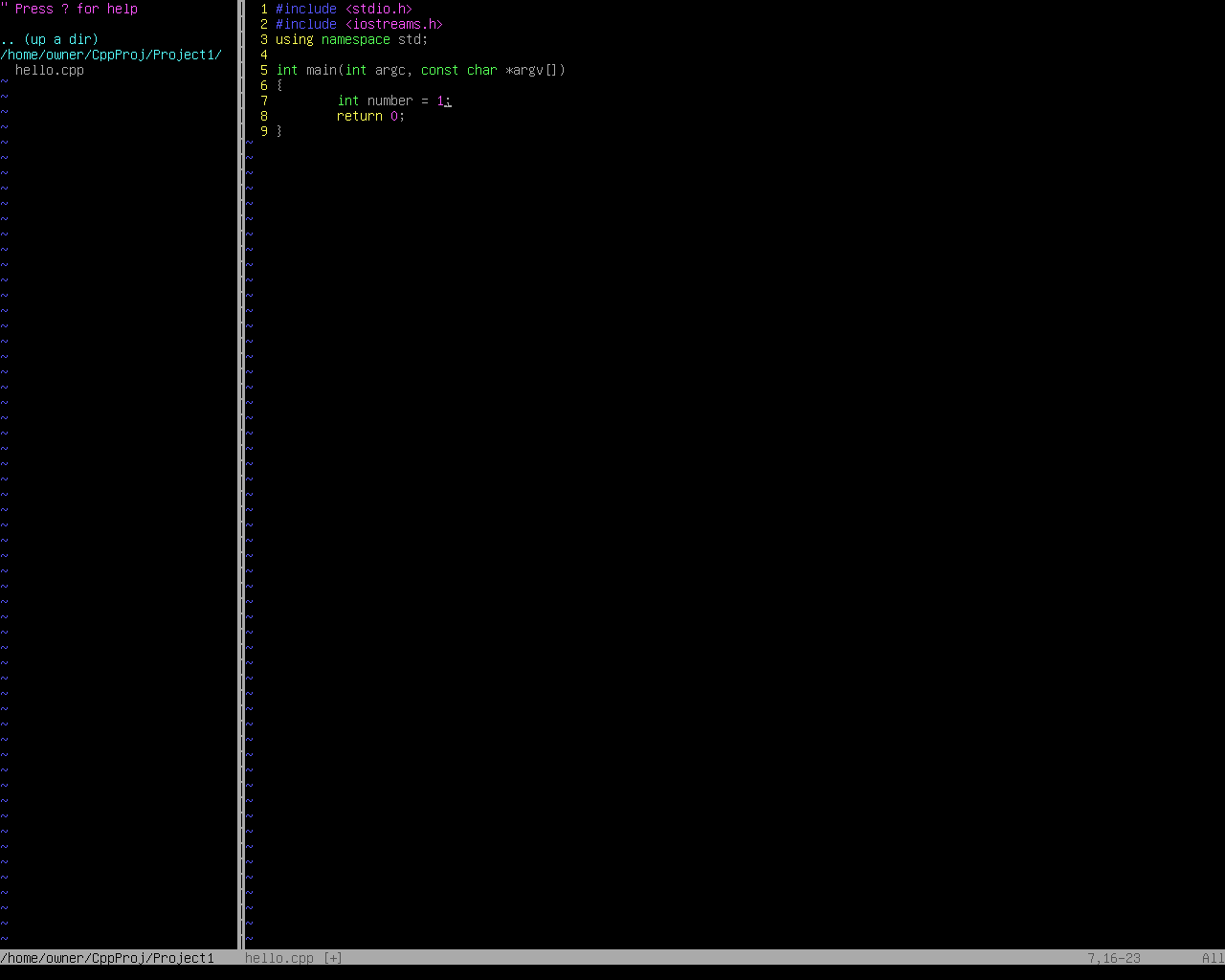
Ⅵ. Running the program
For some newbies, it might be too much for them to digest if I discuss
more on the creation of a sample makefile, which automatically
executes more complicated compiling commands with a simple make
command, searching “makefile tutorial” on the web will do. If you
don’t like the clang compiler, just substitute clang++ with g++.
According to Henri Poincaré, a French mathematician, things are beautiful if they are simple. Repetition of facts build up our understanding. I end this post with a short and simple command that can be repeatedly used to compile CPP source files with different file names. For more details about that, refer to my earlier post titled Fast Compilation and Execution of Source Code.
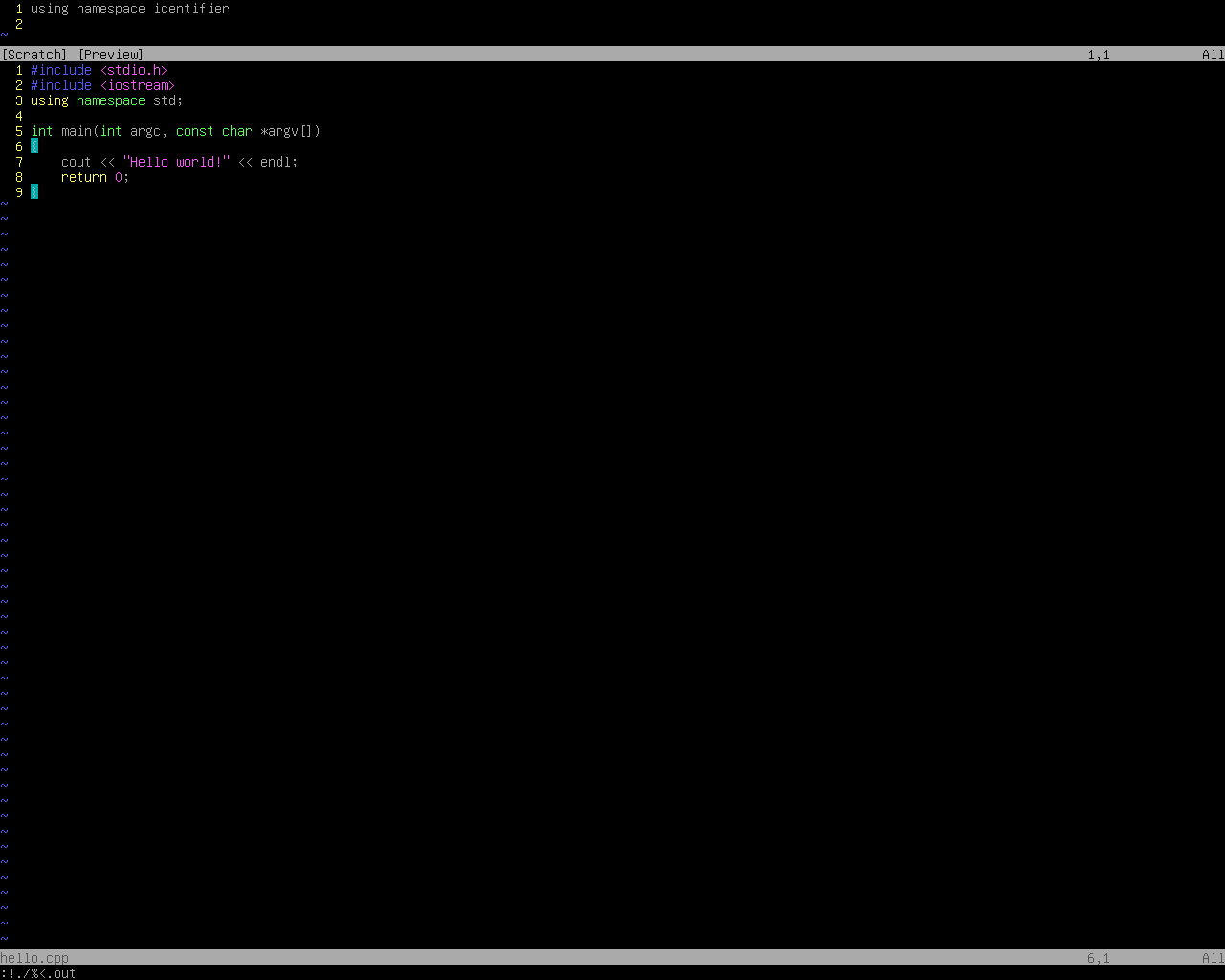
Posted via UltraBlog.vim.
-
在win/gvim中以DLL方式使用clang_complete by slimzhao in ChinaUnix. ↩
-
[VIM] using clang_complete plugin @ Ubuntu 12.04 by Yaun-Yi Chang in 第二十四個夏天後. ↩
-
A Vim plugin for navigating C++ with libclang by Kevin Wu Won in A Small Matter of Programming. ↩
-
Vi iMproved—Vim p.73 by Steve Oualline. ↩