Note: This post won’t make sense here. Refer to the original post.
This is a test of a guide for embedding code on Blogger found on Geed Talkin Siebel. I’ve some code that I’d like to share.
When I first learnt Java, I saw these few lines of code.
1 2 3 4 5 | |
When I was still in secondary school, one of my classmates complained
about the syntactic and conceptual complexity of the print method in
Java. He said that it was a lot simpler in C++.
1 2 3 4 5 6 7 | |
Deeply impressed by what I’ve done using Java, I didn’t took his words. After several years, I looked at the code for handling zipped files in Apache Tomcat 2.5, and I understand him a little bit.
A year ago, when I looked at the official web page of Apache Commons FileUpload impatiently, I could get nothing from the sample code there. Fortunately, with the debugger in Eclipse, I managed to apply the knowledge on the user guide on that site. I’m sure that without any debugging tools, I can never get the job done!
Recently, when I backed up my files, I browsed
a tutorial about extracting a zipped file on CodeJava and
looked at the code there, and I’ve found out that even though I
managed to use the ZipInputStream class to handle zipped archives, I
still have no idea on how the machine works because the language is
too high level. The story ends here.
In the past few months, without any knowledge and effort to get a good display of the source code, I just typed the following codes directly into the HTML view of the WYSIWYG editor of Blogger.
1 2 3 4 5 6 7 8 | |
By doing so, the output is like this:
#include <iostream>
using namespace std;
int main(void)
{
cout << "Hello world!" << endl;
return 0;
}
Apart from unattractive appearance, the above list doesn’t have line numbers. Though one can easily select and copy and code into a text editor, this is inefficient, when compared to SyntaxHighlighter.
After motivation, what’s needed is action.
Following the guide mentioned above, I clicked the “copy to clipboard” icon at the top right-hand corner of relevant blocks of source code, and pasted them into the HTML of the template.
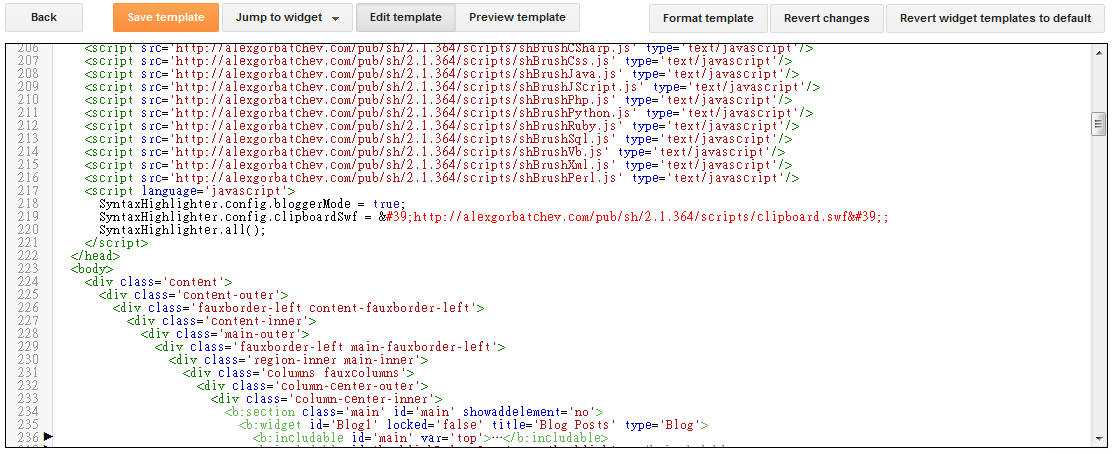
Don’t worry about the single quotes in line 219. It works fine.
Without a successful experience of getting it work, I thought that the above guide didn’t work and had treated it as another guide that I can’t make use of. (After getting things work, I think I was unfair to its author by simply saying that “it doesn’t work!”)
I suspected that Blogger’s dynamic view templates inhibits the use of SyntaxHighlighter, just like the case in MathJax, and would like to change the template of this blog. However, the space of displaying figures would be reduced. After that, I gave up this idea and tried to find some way to get SyntaxHighlighter work with the dynamic view. Then I found a detailed but a little bit complicated guide for impatient users on Crux Framework. Luckily, I managed to find another post on doing the same thing. It really saves the day! Pasting the three lines of code at the bottom, it finally works! Yes, there’s just three lines.
After getting things done, I’ve realised that for dynamic views, there’s only one missing step in the first guide, which is the last part of the last guide.
I can now start embedding source code into my blog posts. For an
angled block <>, they need to be converted to <tag> so that the
JavaScript will run without errors. It is better to leave it to
an online HTML encoder to do this tedious task.
One final note: for indentation of source code with tabs, it’s better
to convert it to whitespaces first because toggling between the
“Compose” and “HTML” modes of the online editor on Blogger will lead
to disappearance of the tabs. The replacement is not difficult in
Vim. Issuing the command :[range]s:^\t: [num_of_times]: will do.
(It depends on the tabstop option on Vim. Adapt it according to your
needs.)